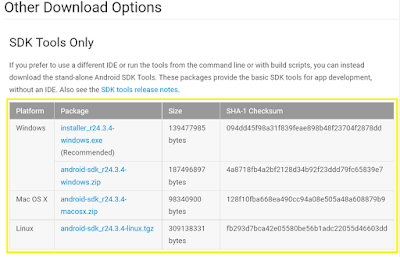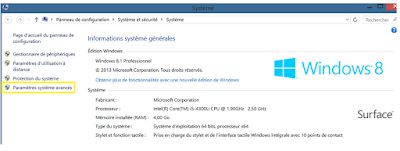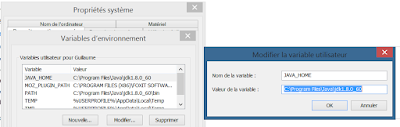Hello world,
[LAST UPDATE 19/10/2016]
Today I'll give you my configuration setup for Libgdx with Eclipse, this will update some stuff visible on the book
Learning Libgdx Game Development (first edition) from PacktPub. As Libgdx and software updates regularly I'll provide you my hardware and software from the time I setup my Libgdx development environment on Eclipse. Everything here maybe not usefull, some things probably have to be modified and/or optimized...
My hardware and software configuration is:
- Surface Pro 2 (i5-4300U CPU, 4 Go ram)
- Windows 10
- Mozilla Firefox v49.0.1
- Eclipse version: Neon.1 Release (4.6.1)
Build id: 20160913-0900
- Java version returned from command line:
java -version
java version "1.8.0_92"
Java(TM) SE Runtime Environment (build 1.8.0_92-b14)
Java HotSpot(TM) 64-Bit Server VM (build 25.92-b14, mixed mode)
- Android SDK Tools v1.16 with following API installed:
Android 6.0 (API 23)
Android M (API 22, MNC preview)
Android 5.1.1 (API 22)
Android 5.0.1 (API 21)
Android 4.4W.2 (API 20)
Android 4.4.2 (API 19)
Android 2.2 (API 8)
Android SDK Tools Rev. 24.3.4
Android SDK Platform-tools Rev. 23.0.1
Android SDK Build-tools Rev. 20
That's all for the hardware/software part.
Before anything it is recommended to create a folder on your computer where you'll put everything you need so that you have everything at you fingertips.
What you need:
- Eclipse (Part 2)
- JRE & JDK (Part 2)
- Configure variables (Part 2)
- Android SDK Tools (Part 3 & Part 4)
- Eventually a GitHub account if you want to share your code.
Go to Part 2:
Libgdx setup configuration with Eclipse - Part 2: Eclipse, JRE, JDK and variables